ZOOM ZOOM ZOOM
Thursday, April 2, 2020 by David Bowyer | Uncategorized
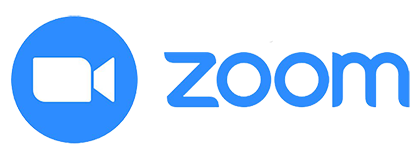
ZOOM, ZOOM, ZOOM!
We are in an exciting new age of online connectivity and this brave new world needs a bold hero... and that hero is ZOOM.
Kidko has shifted to Virtual Music Lessons for the time being because nobody can stop the music.
So... how do you ZOOM?
STEP 1: Create a ZOOM account, you can do this by clicking here. If you have more than one child it can be handy to create an account for each child so they can have concurrent lessons.
STEP 2: Download the "ZOOM Client" interface to your computer. We prefer our students to use a laptop or desktop computer for their Virtual Music Lessons (VMLs) as the screen is larger and in many cases the audio is better in quality. You can download the "Zoom Client for Meetings" here.
STEP 3: After downloading you'll need to install and then sign in to the "ZOOM Client" interface using your email and address you used in step 1.
STEP 4: "Turn up" for your lesson. Once you are in the "ZOOM Client" interface click the "Join" button, type in your teacher's PMI (Personal Meeting ID), and click join again.
STEP 5: Make sure your microphone and camera are turned on and connected. The settings for these are in the bottom left corner of the ZOOM window.
That's it!
Your teacher will then admit you into their Virtual Studio when they are ready to start your lesson.

